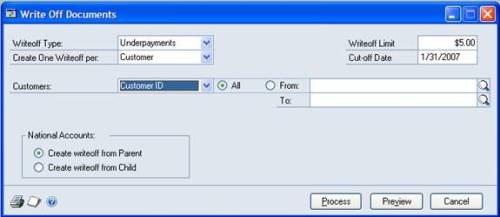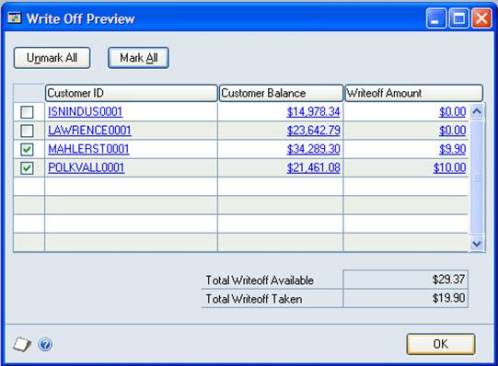Use the Write-Off Documents window to write off outstanding credit or debit balance amounts for one or more customers. You can specify a write-off limit and cutoff date, and whether to create one credit or debit memo for each customer or document. The debit or credit memos that you create will be posted and applied to the documents you’re writing off balances for.
-
- Change the System Date to the date you want used for Credit and Debit Memos that will be created.
- Open the window: TOOLS>ROUTINES>SALES>WRITE OFF DOCUMENTS
- Write-off Type:
- Underpayments: Write-off when a customer pays less than the invoice amount. This automatically creates and applies a Credit Memo for the customer. Remember, it will use the system date.
- Overpayments: Write-off when a customer pays more than the invoice amount. This automatically creates and applies a Debit Memo for the customer. Remember, it will use the system date.
- Create One Write-off per:
- Customer: Groups all balances together and creates one Debit/Credit memo to write-off the balance.
- Document: Creates one Debit/Credit memo for each document being written off.
- Write-off Limit: Choose the dollar amount limit for the search for items that will be written off.
- Customers: You can select a range of customers based on:
- Customer ID
- Name
- Class ID
- Type
- National Accounts: If you are using National Accounts, you can create the write-off from the Parent or the Child customer record.
- Before you process, click PREVIEW!
- This will allow you to review a list of the documents that the system is planning on writing off. Click on the Blue Underlined Write-off Amount to Zoom to the item that is going to be written off.
- You can stop the system from writing off specific documents if you need them to stay on your aging if you are trying to collect. Simply uncheck the box next to the transactions you do not want to write off.
- Note: The Write-off will distribute to the account on the customer card. If this is blank, the write-off will distribute to the account setup on the TOOLS>SETUP>POSTING>POSTING ACCOUNTS window. If this is blank, it will create the GL entry that cannot be posted until an account is entered.