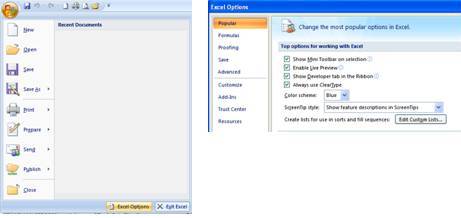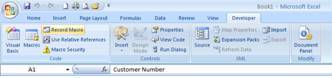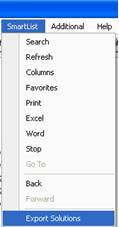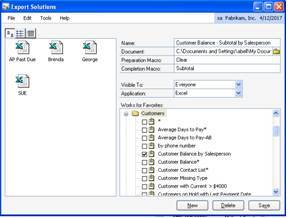Export Solutions are not a new feature. They will work for GP versions 8 and 9. They can be a very powerful way to report on data by allowing you to export information to Excel or Word and have the information Pre-Formatted and allows formulas to run automatically.
-
-
-
- Create a SmartList
- Export to Excel
- Record a Macro –(If you are running Excel 2007):
-
-
-
-
-
-
- Click on Excel Options>>Show Developer Tab in the Ribbon.
-
-
-
-
-
-
-
- Click RECORD MACRO. Store in the Current Workbook. Write down the name you use for the Macro.
-
-
-
-
-
-
-
- When you are done recording, click STOP RECORDING
- Save the workbook as an “.xls” format file.
- Hint: I will record a second Macro called “Clear” that removes all data from the workbook.
- Open SmartList. Select “SmartList>>Export Solutions” off of the top menu bar.
-
-
-
-
-
- Setting Up the Export Solution
-
- Enter a Name for the Export Solution
- Browse to the Document that you recorded the macros in. (Note: This field only allows 80 characters including the folder name, file name, spaces, etc.)
- Type the Name of the Preparation Macro (this is not required…but I strongly suggest using a macro to clear data)
- Type the Name of the Completion Macro
- Visible To (You can set to just be visible to your User ID or Everyone.
- Select the Application
- Set the “Works for Favorites”
-
- Setting Up the Export Solution
-