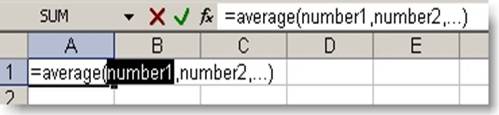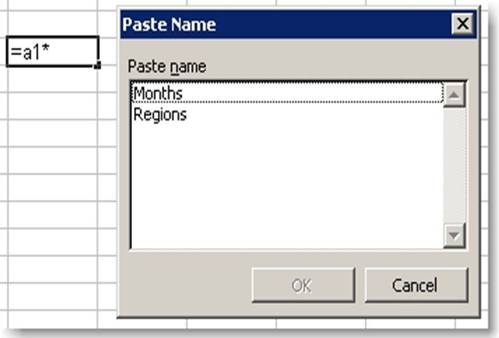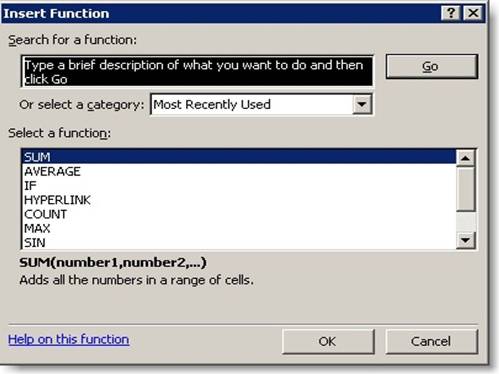ENTERING ARGUMENTS
To quickly enter the arguments for a function, type =, the name of the function, then Ctrl + A. Excel opens the Function Arguments dialog box (see Figure 1, captured after entering =Average).
If you’ve forgotten the syntax of the arguments, type =, the name of the function, then Ctrl + Shift + A. Excel displays the syntax of the function you’ve just entered, including parentheses.
COPYING FORMULAS
Ctrl + ‘ copies a formula from cell above into the formula bar
Ctrl + ” copies the value (rather than the formula) from the cell above
Typically these two functions are used to copy a formula from the cell immediately above it to the current cell.
PASTING NAME RANGES INTO FORMULAS
If you need to paste a range name into a formula you’re working on, you can use the F3 key to get the task done.
For example, type
=AVERAGE(
then press F3, choose the range (see below), and choose OK. Type the closing parenthesis to finish the formula.
If you don’t know the function, press Shift + F3. This opens the Insert Function dialog box (below)
A QUICK SUM
Press Alt + = (equal sign) and Excel inserts the SUM function in the current cell, complete with equal sign and parentheses.