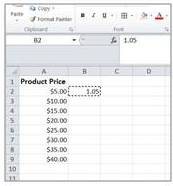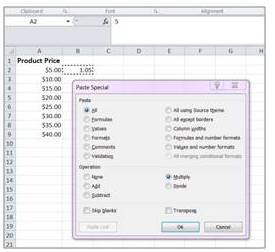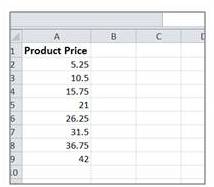If you want to do math with Excel, your only choice is to write formulas, right? Wrong! Get familiar with Excel’s Paste Function dialog box, and learn how to perform a variety of basic math operations without a single formula. Here is a scenario: Your Company’s product price list stored in a worksheet. Your boss informs you that all prices must be increased by 5 percent.
You could create some formulas to do the math, and then convert the formulas to values, and then copy and paste the new prices over the old prices. Or, you could use this more efficient method:
- Enter 1.05 into any blank cell (This is the “multiplier” that will increase the prices by 5 percent)
- Select the cell you used in Step 1 with the mulitplier, and choose Edit, Copy or press Ctrl-C
- Select the range of values to be changed, and choose Edit, Paste Special to display the Paste Special dialog box
- Choose the Multiply option and click OK.
And there you have it! The values are changed in an instant. You can then delete the cell that contains the 1.05 multiplier.
Note: The Paste Special dialog box lets you carry out other mathematical operations–like add and subtract, for instance–so you can use this technique for a variety of other calculations.