Did you know that there is a file that gives an “inside view” into your Dynamics GP system? This can be especially helpful to us if we have not worked with your system before and we want to see what modules you have installed.
To send us your Dynamics.set file please follow these instructions:
- Go to the Dynamics GP program icon on your desktop. Right click and choose Properties.
- Choose “Open File Location”
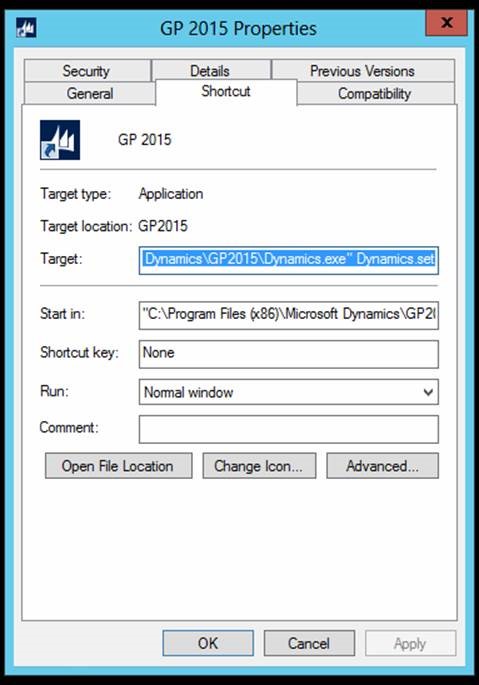
- Locate the file called DYNAMICS and file type is SET file.
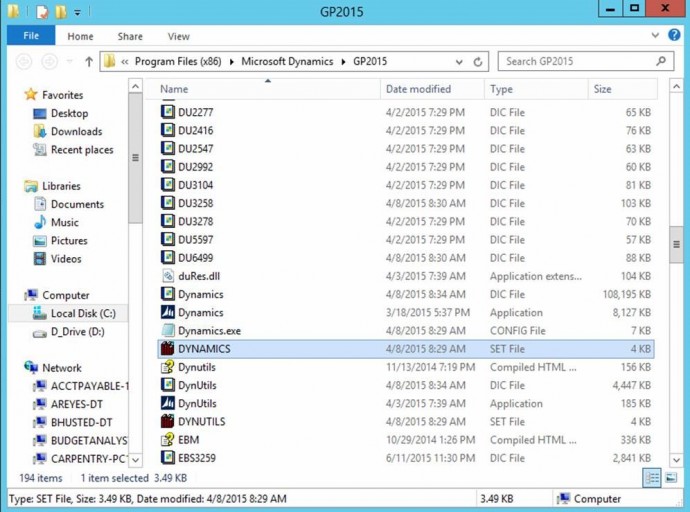
- Email this file to us at CAL Business Solutions. OR open the file in a program such as Notepad. Copy/Paste the text into a Word doc or email and send to us.
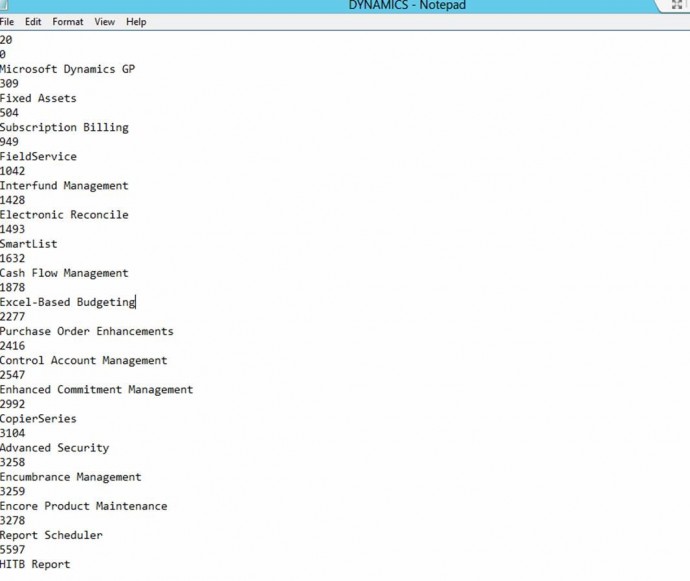
This file shows which Dynamics GP modules you have installed on your system and any other add on products that are installed.
With that tip, we will warn you that this method is not always perfect…..
Sometimes other modules are installed on individual workstations. So it is best to send us the Dynamics.set file from whoever is the POWER USER of your organization and is likely to have the most products installed. AND there are some modules that interface to GP that are not necessarily listed in the Dynamics.set file.
So the Dynamics.set file will give us a good idea of what you are working with, but if you need this information in order to request an upgrade quote or other detailed quote, we would need to perform a full System Discovery. In the meantime, the Dynamics.set file will get us started.
If you are looking to upgrade Microsoft Dynamics GP contact CAL Business Solutions. sales@calszone.com or 860-485-0910 x4.
By CAL Business Solutions, Microsoft Dynamics GP Partner, www.calszone.com
















