When your A/P, A/Record or cash sub ledgers don’t match your General Ledger, the GL reconcile can show you where you have missing or “unmatched” transactions.
- Open the Reconcile to GL screen in Dynamics GP.
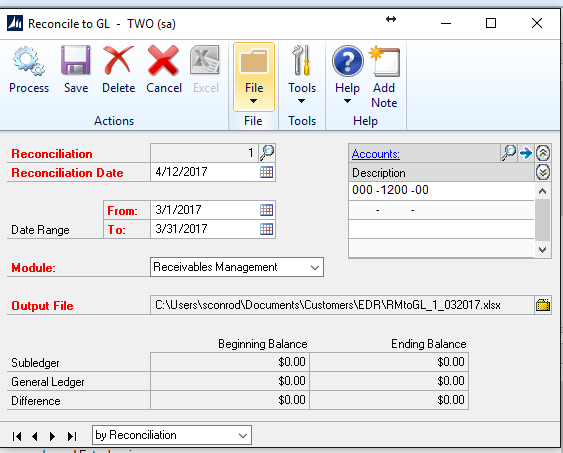
- Change the module to Receivables Management
- Enter a reconciliation date
- Enter from and to dates
- Enter the main A/R accounts
- Enter a place for the Output files
- Select “Process” (icon on top left corner) and the report will print.
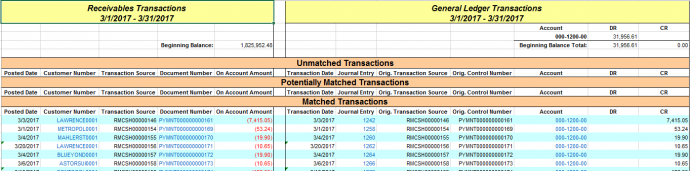
- Check to see Unmatched Transactions.
Note: You will also see the reconciliation when you scroll to the bottom.
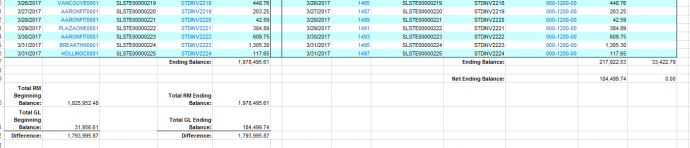
If they do not match you can subtract one from the other to see your difference.
Normally this is what you have in the transactions that are unmatched in the top of the report.
Each change in color on the report is another entry or batch.
If something has hit the subledger and not the GL:
- Check that there are no batches sitting in the GL waiting to be posted.
- Check your posting setup that both check marks are in for Post to and Post thru for the series.
- If you have something in the sub-ledger and not in the GL, you may have to create an entry to the GL in order to balance.
Tip: Look for a date issue to see if perhaps something posted in the next month or previous month before making an entry.
For more Dynamics GP Tips and Tricks go to www.calszone.com/tips and sign up for our Tips and Tricks e-newsletter.
By Sue Conrod, CAL Business Solutions, www.calszone.com
















