One thing that I learned the hard way during the Year-End close process is related to a newer checkbox in the Year-End Closing window. I hope that sharing my “not so fun” story will help others avoid this in the future.
Starting in Dynamics GP version 2013, Microsoft added a checkbox for “Maintain Inactive Accounts” and additional options for “With Budget Amounts” or “All Inactive Accounts”.
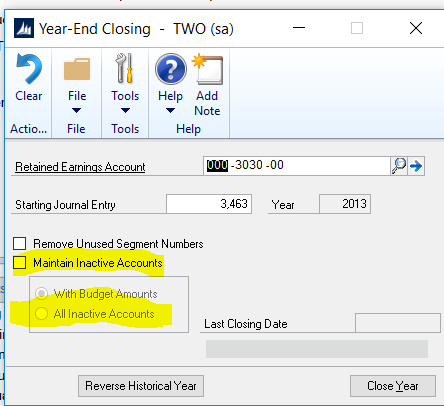
I ran into this when converting a client to Binary Stream MEM software. I had the conversion data in a staging table which did contain inactive account accounts for the reason of balancing the data. And the associated indexes were also populated based on the accounts currently imported to Dynamics GP. These accounts were already flagged in Dynamics GP as inactive. When I went in to close the years, so it was setup the same as the source company, I didn’t check this box and it purged all of the inactive accounts since Dynamics GP didn’t find any history behind them. So when I moved the data into the GL30000 and GL20000 tables via SQL, I noticed a ton of distributions rows missing an account number.
This scenario is somewhat unique since I believe Dynamics GP will not allow you to remove inactive accounts that contain historical data. So this could be a non-issue for many existing GP clients. Either way, be aware of this button and what it can do to the Chart of Accounts if these accounts are marked inactive.
I have some clients who have me load GL accounts for 2017, 2018, 2019 and 2020 years that have a segment that identifies the year. We load these and flag them inactive so they would not be visible. A setting like this would wipe those out.
In my opinion, Microsoft really needs to have this field default to checked. It is easy to miss and if a client is doing their own year end close, and is not aware of this, it could result in a huge problem.
To get tips like these, register here for our 2016 Dynamics GP Year End Close Webinar on 12/8/16.
- For more Dynamics GP tips and tricks visit calszone.com/tips
- For Dynamics GP Year End Resources visit https://www.calszone.com/client-resources/
- For Dynamics GP support and training contact CAL Business Solutions at 860-485-0910 or sales@calszone.com
By Matt Zurosky, CAL Business Solutions, Connecticut Microsoft Dynamics GP Partner, www.calszone.com
















