How do you track your fixed assets?
The Manual Way to Do This
We find that many companies still track their fixed assets on an Excel spreadsheet. Or worse, they pay an outside consultant, such as an accounting firm, to track the assets for them.
But this can be done right in Dynamics GP, in a tool you already own.
The Smart Way to Do This in Dynamics GP
If you are on the current licensing program of Dynamics GP, you own the Fixed Asset module for free. It is no longer an a la carte module.
According to the official Microsoft Dynamics GP Fixed Asset documentation:
“You can use Fixed Asset Management to set up, enter, and maintain asset records. When necessary, you can add insurance and user-defined information and create additional records for each asset, including investment tax credit information and lease information.
You also can use Fixed Asset Management to complete the following tasks:
- Calculate depreciation
- Create and use asset groups to make maintaining asset records easier
- Transfer an asset to a new general ledger account or property tax location
- Retire an asset, partially retire an asset, or retire a group of assets”
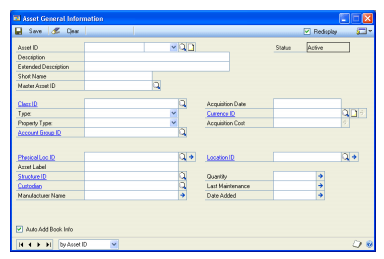
If you have your fixed assets in a spreadsheet now you can use Integration Manager or Smart Connect to import the data into Dynamics GP.
Then you can track your assets in Dynamics GP and quickly answer any questions about what you are tracking, over what period etc…without asking an outside resource.
Read More: Fixed Assets – A Forgotten Dynamics GP Module You Already Own
If you are interested in setting up Fixed Assets in your Dynamics GP system contact CAL Business Solutions 860-485-0910 x4 or sales@calszone.com
By CAL Business Solutions, www.calszone.com
Follow us: @CALerpNews on Twitter
















