Change is inevitable. Software companies are constantly updating their features and their user interfaces. But we appreciate the fact that Acumatica realizes that some users are just not ready to change quite yet.
In the new release of Acumatica 2017 R2, there is a new, more flexible and personalized user interface. Once you try the “Modern UI”, we are sure that you will like it.
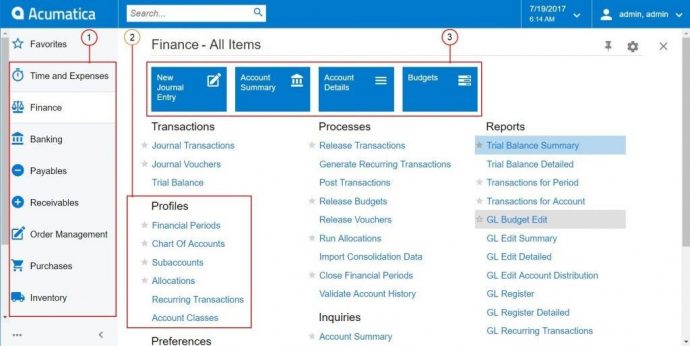
But just in case the time is not right, Acumatica gives you the option to continue to use your familiar “Classic User Interface” for a while.
How to Change User Interface in Acumatica:
- Go to the settings window from the upper-right-hand corner and click ‘My Profile’
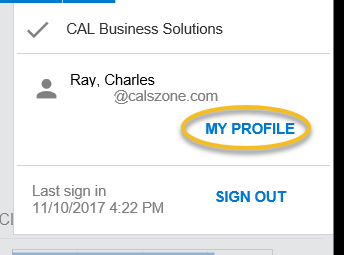
- In the Profile window, check the box marked “Show Classic UI by Default”.
- Save and exit the screen. You should now see the old UI.
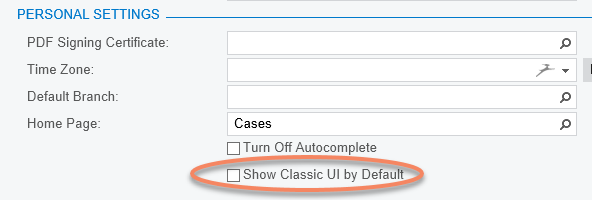
When you are ready to try the Modern UI, go back to the Settings window and choose “Switch to Modern UI.”
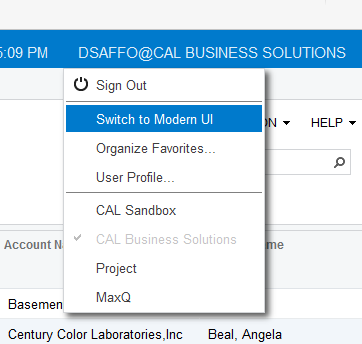
We feel that this option shows that Acumatica listens to their users, and allows them to change at their own pace. Software version upgrades often require an initial learning curve. This feature makes it a bit easier.
If you are evaluating a new ERP system, or are already using Acumatica contact CAL Business Solutions. 860-485-0910 x4 or sales@calszone.com
By CAL Business Solutions, www.calszone.com
Follow us on Twitter: @CALERPNEWS
















