You can use online tools to develop reports, modify workflows, add user-defined fields, and much more without writing a single line of code. Acumatica enables you to tailor your instance to the way that you conduct business.
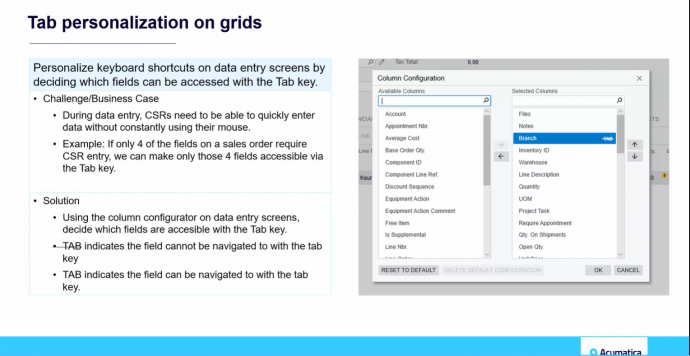
In this video, you will see how you can use Acumatica to personalize your keyboard shortcuts on data entry screens. The tab key can be used to access fields of your choice, which decreases the need for customer service reps and other Acumatica users to reach for their mouse as often.
Video Transcription:
Let me show you how a user can determine which fields can be accessed using the tab key on a data entry screen. I have selected a data entry screen in Acumatica, which happens to be a sales order, but you could use the same example on invoices, purchase orders, and other documents throughout Acumatica ERP. As I begin to add details to my sales order, I can use the tab key to move from field to field.
At this point in time, I start in the branch field. I hit the tab key, which moves me to the next field, inventory ID, and I continue to hit tab to move across the fields on my data entry screen.
Now, if some of these fields are not important to the person that is entering the data, I will show you how you can modify the use of that tab key to skip over some fields. To do so, select the column configurator icon. On the column configuration screen, as you hover over the selected columns, you will see the word tab appear if that field is, in fact, accessible using the tab key. If you would like to remove fields from being accessible, you simply click on the word tab and you will see a strikethrough appear.
In this example, we are saying that we can no longer tab into the warehouse field. I will click “okay,” and return back to my data entry to show the new example. I press tab once, and I move to the inventory field. As I press tab again, I will skip over the warehouse field and go straight to the wine description.
Acumatica continues to focus on usability and user-friendliness in each one of our releases. This is a great example of how Acumatica continues to maintain that commitment.
Thank you for joining me today for this overview of using the tab key to personalize your data entry screens. For more information, please contact your local Acumatica reseller.”
For more tips visit https://www.calszone.com/tips
Learn more about Acumatica Cloud ERP
If you are evaluating a new ERP system, or are already using Acumatica, contact CAL Business Solutions. 860-485-0910 x4 or sales@calszone.com
By CAL Business Solutions, Acumatica and Microsoft Dynamics GP Partner, www.calszone.com
Follow us on Twitter: @CALERPNEWS
















