In Acumatica 2020 R1, Acumatica’s Manufacturing Data Collection captures shop floor data in real-time, using the native mobile app. You can use the native mobile app to process a number of transactions, including material scans, move scans, and clock in and clock out for labor transactions. You can access data collection anywhere that you can download the Acumatica mobile app, from an iPhone, an Android, and scanning devices that have a screen and access to the internet.
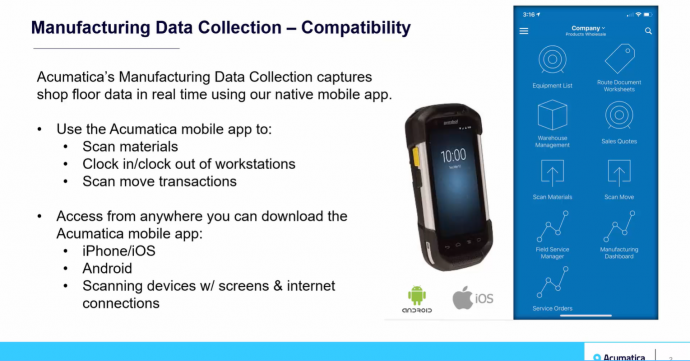
Video Transcription:
“Within Acumatica, I will take you to my production orders workspace, and I will highlight my production preferences. Within production preferences, you will see manufacturing operations settings. Under your manufacturing operations settings, you can determine how you would like data collection to interact with your default settings. For example, we can reference the default quantity and materials from your bill of materials, your default quantity, and move from your bill of materials, et cetera.
Next, I’m going to pull up a production order, and we will start the process of utilizing the shop floor data collection. From a production order, I can print my production ticket or job traveler. That production ticket will include barcodes that I can utilize to scan my shop floor data. Recall that I can scan for material transactions, labor transactions, and move transactions.
Next, I will pull up the Acumatica mobile application on my smart device, and I will log in. Within the application, I will scroll down to find the screens related to manufacturing data collection, such as the material scan and the move scan. I will use the material scan today. Referencing the instructions on my mobile device, we will begin the scanning process. First, we are prompted to scan the production order ID. I can use my mobile device to begin scanning. Notice that Acumatica recognized the correct prompt, and asks us to move on to the next, which is to scan the operation ID. I will move down to do just that.
Next, it asks me for the location, which I could also type in manually if I did not have a barcode available. And finally, we are prompted to scan the barcode of the items that we would like to issue to the job. You can adjust the quantity on the materials if necessary, or continue to scan for this transaction. I will say that we are ready to release this particular scan.
Moving back to my production order, I will be able to keep an eye on all of my event history maintained on my production order. For example, we can see that we have captured our material scans coming in from the mobile device. We will also see that our totals for our materials are starting to be captured from the mobile device as well. You can continue to use the same process to capture clock in and clock out time for labor, as well as to create move transactions.
For today’s demonstration, I will create a move transaction to complete this production order. Selecting my scan move option in my mobile device, I will follow the same process. I will follow the prompts on my mobile device, and I will reference my production ticket with barcodes, to complete the move. Once again, we will start the scanning process by scanning the production order ID.
Next, we are asked which operation we would like to move from. We can either say we would like to complete the assembly, or in this example, I’m going to complete the final operation, which is the inspection. Acumatica will recognize the item that we are creating, and again, I can adjust the quantity as necessary. Finally, I will release my transaction.
Back on our production order, we analyze the results of the move transaction. Because we completed the final operation or moved from the final operation, which was inspection, this production order has been completed. We will also see under our event history, that our move transaction and cost transaction has been captured, and any remaining totals have been updated as well.
Use Acumatica’s native mobile application to capture shop floor data collection in real-time, scan all information required for material issues, capture clock in and clock out data by work center, and create move transactions, to understand how a job flows from workstation to workstation across the shop floor.”
For more tips visit https://www.calszone.com/tips
Learn more about Acumatica Cloud ERP
If you are evaluating a new ERP system, or are already using Acumatica, contact CAL Business Solutions. 860-485-0910 x4 or sales@calszone.com
By CAL Business Solutions, Acumatica and Microsoft Dynamics GP Partner, www.calszone.com
Follow us on Twitter: @CALERPNEWS
















