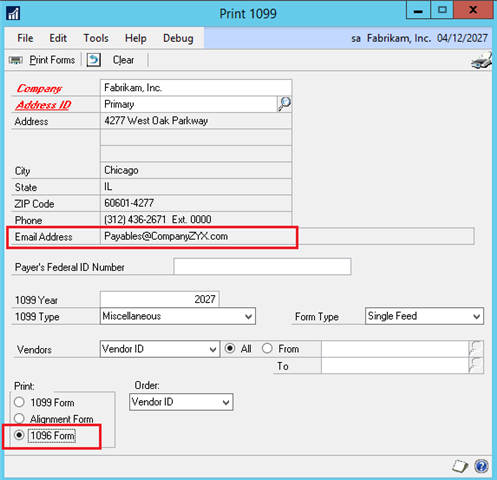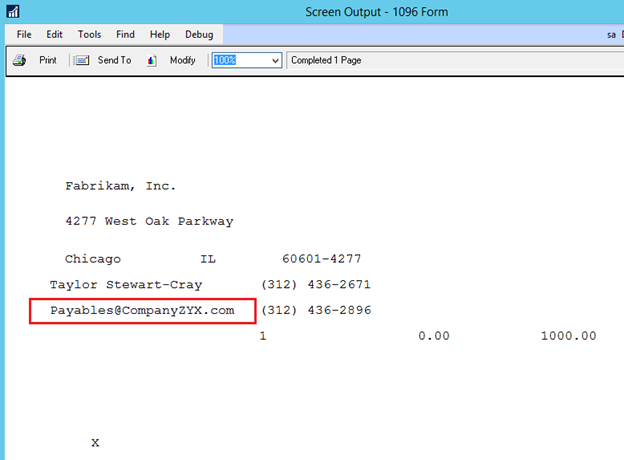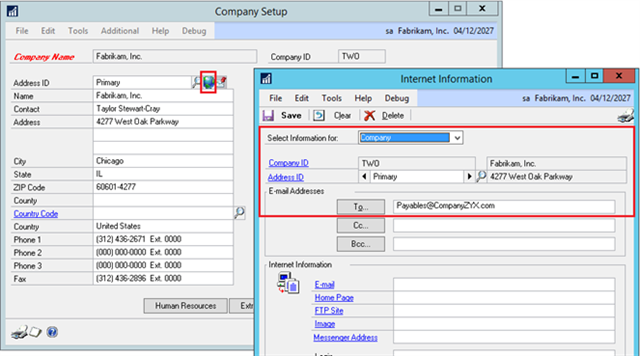Payables 1096 form print email address is a Financial feature added to Microsoft Dynamics GP in the October 2021 release.
The Payables 1096 Form will print your company’s email address for the Address ID which is selected in the Print 1099 window. Also, that email address will be displayed on the Print 1099 window. You can locate the 1096 Form by going to Purchasing Routines and selecting Print 1099.
On the IRS instructions, it is recommended to include the email address.
If you have not yet entered an email address for your company’s Address ID, these fields will be blank and you will need to enter it if you want it to display and print. To enter your company’s email address, go to Microsoft Dynamics GP from the menu bar and clicking Tools. Now select Setup, Company and Company again. Once the Company Setup window opens, make sure the correct Address ID is selected on the window and click the Internet Address icon next to it.
After the Internet Information window opens, enter in the correct email address into the ‘To’ field making sure you have the correct Address ID as well as ‘Company’ option selected in the Select Information for field. If you need to setup email addresses for multiple company Address ID’s, can click the ‘Address’ button at the bottom of the Company Setup window to open the Company Address Setup window where you can select a different Address ID.
Are you interested in Microsoft Dynamics GP? Contact us first. CAL Business Solutions 860-485-0910 or support@calszone.com
By CAL Business Solutions, Connecticut Microsoft Dynamics GP Partner, www.calszone.com
Read the original post at:
https://community.dynamics.com/blogs/post/?postid=3ceabd6a-ba22-45ea-8c10-76541528fd5e