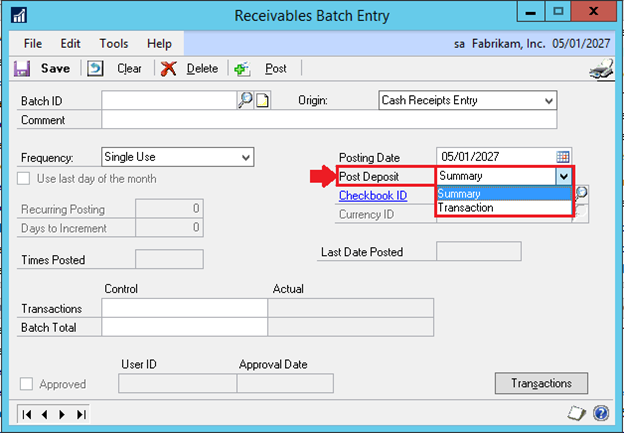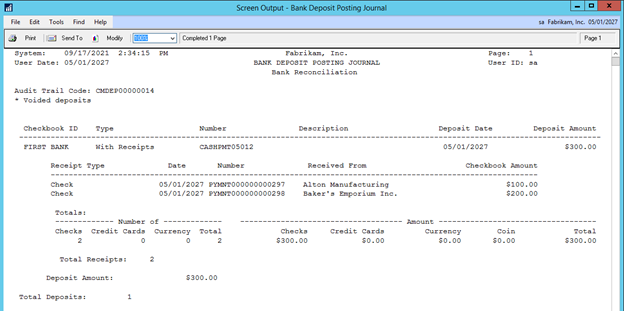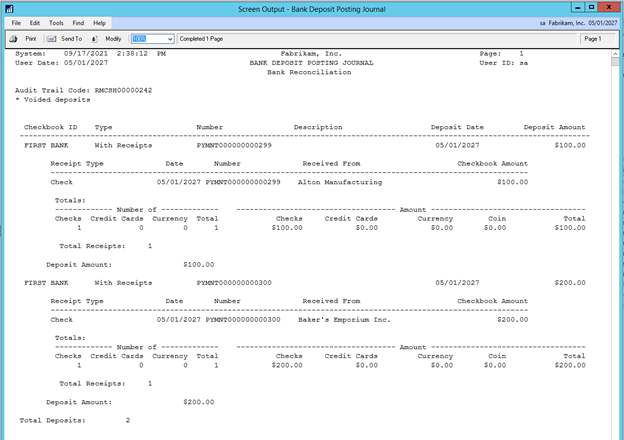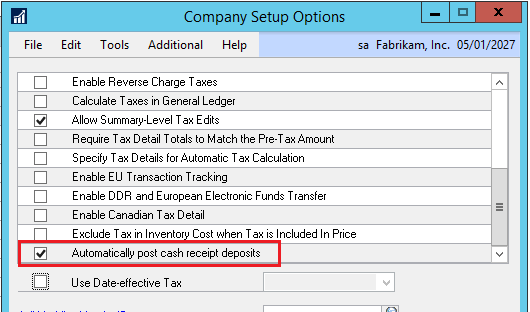Summary Post AR Cash Receipt through Bank Reconciliation is a Financial feature added to Microsoft Dynamics GP in the October 2021 release.
Many customers really appreciate the ‘Automatically post cash receipt deposits’ option which automatically deposits receivables cash receipts into Bank Reconciliation when posting a receivables batch with cash payments saving users extra time in Bank Reconciliation. In past versions of Dynamics GP, this option deposited receivables cash payment into Bank Reconciliation as a summary deposit for batches or as individual deposits per payment. It just depended upon which version of Dynamics GP you were on. We have had many requests from customers to give users the ability to select how customer cash receipts should be deposited to Bank Reconciliation for receivables batches. Now, the user can select how they want to deposit customer payments for each receivables batch individually.
In the Receivables Batch Entry window, a new field called ‘Post Deposit’ has been added. The user can then select if they want customer cash receipts deposited to Bank Reconciliation as the following:
‘Summary’ (one deposit includes all cash receipts for that batch)
or
‘Transaction’ (multiple deposits will be created, one for each cash receipt in the batch). With this new feature, one receivables batch can post in Summary, while a different one can post at the Transaction level. So, for example, the user can select to deposit customer wire payments as one summary deposit for one batch, while depositing individual payment transaction in another batch for customer check payments.
The first Bank Deposit Posting Journal was from a receivables batch which had ‘Summary’ option selected for the Post Deposit field. As you can see, one bank reconciliation deposit was created, which contains multiple customer payments. The second Bank Deposit Posting Journal was from a receivables batch with ‘Transaction’ selected. Here, each cash payment is it’s own deposit transaction in Bank Reconciliation.
In order to see the ‘Post Deposit’ field in the Receivables Batch Entry window, this option must be marked in the Company Setup Options window. To mark this, go to Microsoft Dynamics GP on the menu bar and select Tools. Then select Setup and Company, then Company again. Once the Company Setup window opens, click the Options button. Now scroll down until you see the option, ‘Automatically post cash receipt deposits’. You will want to mark this to enable the ‘Post Deposit’ field.
Note: If you are posting a Sales Order Processing batch which contains customer cash payments, those payments will automatically be deposited to Bank Reconciliation as a ‘Summary’ deposit. There is no ‘Post Deposit’ field for Sales Order Processing batches.
Are you interested in Microsoft Dynamics GP? Contact us first. CAL Business Solutions 860-485-0910 or support@calszone.com
By CAL Business Solutions, Connecticut Microsoft Dynamics GP Partner, www.calszone.com
Read the original post at: https://community.dynamics.com/blogs/post/?postid=fb2e0717-c6be-4043-95f3-995b09df969d